// GraalJS Script (engine type: 2)
//////// START "main()" /////////////////////////////////////////////////////////////////
main();
function main(){
//// == Config Retrieving / 工程コンフィグの参照 ==
const strAuthzSetting = configs.get ( "AuthzConfU" ); /// REQUIRED
engine.log( " AutomatedTask Config: Authz Setting: " + strAuthzSetting );
const strInputfileId = configs.get ( "StrConfA1" ); /// REQUIRED
if( strInputfileId === "" ){
throw new Error( "\n AutomatedTask ConfigError:" +
" Config {A1: FileID} is empty \n" );
}
let strPageidOriginal = configs.get ( "StrConfB1" ); // NotRequired
//// == Data Retrieving / ワークフローデータの参照 ==
// (Nothing. Retrieved via Expression Language in Config Retrieving)
//// == Calculating / 演算 ==
/// Get LastPage ID
/// Google Slides API
/// https://developers.google.com/slides/reference/rest/v1/presentations/get
if( strPageidOriginal === "" ){
// request0, prepare
let request0Uri = "https://slides.googleapis.com/v1/presentations/" + strInputfileId;
let request0 = httpClient.begin(); // HttpRequestWrapper
request0 = request0.authSetting( strAuthzSetting ); // with "Authorization: Bearer XX"
// https://questetra.zendesk.com/hc/en-us/articles/360024574471-R2300#HttpRequestWrapper
// request0, try
const response0 = request0.get( request0Uri ); // HttpResponseWrapper
engine.log( " AutomatedTask ApiRequest0 Start: " + request0Uri );
const response0Code = response0.getStatusCode() + "";
const response0Body = response0.getResponseAsString() + "";
engine.log( " AutomatedTask ApiResponse Status: " + response0Code );
if( response0Code !== "200"){
throw new Error( "\n AutomatedTask UnexpectedResponseError: " +
response0Code + "\n" + response0Body + "\n" );
}
// response0, parse
const response0Obj = JSON.parse( response0Body );
strPageidOriginal = response0Obj.slides[ response0Obj.slides.length - 1 ].objectId;
}
/// Get IDs of Charts
/// Google Slides API
/// https://developers.google.com/slides/reference/rest/v1/presentations.pages/get
let request1Uri = "https://slides.googleapis.com/v1/presentations/" +
strInputfileId + "/pages/" + strPageidOriginal;
let request1 = httpClient.begin(); // HttpRequestWrapper
request1 = request1.authSetting( strAuthzSetting ); // with "Authorization: Bearer XX"
// https://questetra.zendesk.com/hc/en-us/articles/360024574471-R2300#HttpRequestWrapper
// request1, try
const response1 = request1.get( request1Uri ); // HttpResponseWrapper
engine.log( " AutomatedTask ApiRequest1 Start: " + request1Uri );
const response1Code = response1.getStatusCode() + "";
const response1Body = response1.getResponseAsString() + "";
engine.log( " AutomatedTask ApiResponse Status: " + response1Code );
if( response1Code !== "200"){
throw new Error( "\n AutomatedTask UnexpectedResponseError: " +
response1Code + "\n" + response1Body + "\n" );
}
// response1, parse
/*
engine.log( response1Body ); // debug
{
"objectId": "SLIDES_API66619114_0",
"pageElements": [
{
"objectId": "SLIDES_API66619114_1",
"size": { ## },
"transform": { ## },
"title": "Revenue",
"sheetsChart": { ## }
},
{
"objectId": "SLIDES_API66619114_2",
"size": { ## },
"transform": { ## },
"sheetsChart": { ## }
},
{
"objectId": "SLIDES_API66619114_3",
"size": { ## },
"transform": { ## },
"image": { ## }
},
{
"objectId": "SLIDES_API66619114_4",
"size": { ## },
"shape": { ## }
}
],
"slideProperties": { ## },
"revisionId": "opJuZBJWPCFPRw",
"pageProperties": { ## }
}
*/
const response1Obj = JSON.parse( response1Body );
let arrChartids = [];
for( let i = 0; i < response1Obj.pageElements.length; i++ ){
if( response1Obj.pageElements[i].hasOwnProperty('sheetsChart') ){
arrChartids.push( response1Obj.pageElements[i].objectId );
engine.log( " AutomatedTask Founded Chart: ObjectID " +
response1Obj.pageElements[i].objectId );
}
}
if ( arrChartids.length === 0 ) {
throw new Error( "\n AutomatedTask UnexpectedError:" +
" Sheets Chart not found \n" );
}
/// Refresh all Charts (via batchUpdate Request)
/// Google Slides API
/// https://developers.google.com/slides/reference/rest/v1/presentations/request#refreshsheetschartrequest
// request2, prepare
let request2Uri = "https://slides.googleapis.com/v1/presentations/" +
strInputfileId + ":batchUpdate";
let request2Obj = {};
request2Obj.requests = [];
for( let i = 0; i < arrChartids.length; i++ ){
request2Obj.requests[i] = {};
request2Obj.requests[i].refreshSheetsChart = {};
request2Obj.requests[i].refreshSheetsChart.objectId = arrChartids[i];
}
let request2 = httpClient.begin(); // HttpRequestWrapper
request2 = request2.authSetting( strAuthzSetting ); // with "Authorization: Bearer XX"
// https://questetra.zendesk.com/hc/en-us/articles/360024574471-R2300#HttpRequestWrapper
request2 = request2.body( JSON.stringify( request2Obj ), "application/json" );
// request2, try
const response2 = request2.post( request2Uri ); // HttpResponseWrapper
engine.log( " AutomatedTask ApiRequest2 Start: " + request2Uri );
const response2Code = response2.getStatusCode() + "";
const response2Body = response2.getResponseAsString() + "";
engine.log( " AutomatedTask ApiResponse Status: " + response2Code );
if( response2Code !== "200"){
throw new Error( "\n AutomatedTask UnexpectedResponseError: " +
response2Code + "\n" + response2Body + "\n" );
}
// response2, parse
/*
{
"presentationId": "1MsdTWR_pN4FQTCCqUhC1F_JWWsagogISvPF9WqOmaq8",
"replies": [
{}
],
"writeControl": {
"requiredRevisionId": "bvHyj2SJ0wwg4A"
}
}
*/
// (nothing)
//// == Data Updating / ワークフローデータへの代入 ==
// (nothing)
} //////// END "main()" /////////////////////////////////////////////////////////////////
/*
Notes:
- All updates are executed for the Google Sheets charts in the specified page. GoogleSlidesRefresh
- If no page is specified, all updates will be executed for the last page.
- No errors or warnings are recorded even if each chart is already up to date.
- For example, if you want to automate the notification of "Monthly Sales Report", define as follows:
- The template page is automatically duplicated (Google Slides: Page, Duplicate)
- The report text part is automatically replaced (Google Slides: Page, Replace Strings)
- The embedded graph is automatically updated (Google Slides: Page, Refresh Charts)
- The slide page is automatically converted to a PNG image (Google Slides: Page, Generate PNG)
- The email with the PNG image attached will be sent automatically. (ThrowEmail Event)
- Add reference permission for Google Spreadsheet to the Scope of HTTP Authen Setting. (See Appendix)
- Only "presentations" will result in a "PERMISSION_DENIED" error.
- Include one of the spreadsheets.readonly, spreadsheets, drive.readonly, drive, or drive.file scopes.
- API communication: presentations.batchUpdate > refreshSheetsChart request
- https://developers.google.com/slides/reference/rest/v1/presentations/batchUpdate#authorization-scopes
Notes-ja:
- 指定ページ内のGoogleSheetsグラフに対して、全更新の処理が実行されます。 GoogleSlidesRefresh
- もしページ指定がない場合は、最終ページに対して全更新の処理が実行されます。
- 既に各グラフが最新版の状態になっている場合も、エラーやワーニングは記録されません。
- たとえば「月次売上レポート」の通知業務を自動化したい場合は、以下のような業務プロセスを定義します。
- 雛形ページが自動複製され、(※Google スライド: ページ, 複製)
- 貼り付けられている埋め込みグラフが自動更新され、(※Google スライド: ページ, 文字列全置換)
- 報告テキスト部が当月文に自動置換され、(※Google スライド: ページ, 全グラフ更新)
- 当該スライドページがPNG画像に自動変換され、(※Google スライド: ページ, PNG画像生成)
- PNG画像が添付されたメールが自動的に送信される。(※ ThrowEmail イベント)
- HTTP認証設定の認可スコープに「Googleスプレッドシートの参照権限」を追加しておく必要があります。(Appendix参照)
- "presentations" だけでは "PERMISSION_DENIED" エラーになります。
- 次のいずれかを加えます。 spreadsheets.readonly, spreadsheets, drive.readonly, drive, drive.file
- API通信の内容: presentations.batchUpdate > refreshSheetsChart リクエスト
- https://developers.google.com/slides/reference/rest/v1/presentations/batchUpdate#authorization-scopes
APPENDIX-en
- FILE-ID/PresentationID in Drive (Chars following "/d/")
- docs.google.com/presentation/d/1p33hGJFUNYixBmMeaV81nsOVYGUUrZIFyErinFp3CI8
- Object-ID of Slide Page (Chars following "id.")
- docs.google.com/presentation/d/1p33hGJFUNYixBmMeaV81nsOVYGUUrZIFyErinFp3CI8/edit#slide=id.g613777c84a_0_0
- Setting example of "HTTP Authentication" (OAuth2)
- Authorization Endpoint URL:
- https://accounts.google.com/o/oauth2/auth?access_type=offline&approval_prompt=force
- Token Endpoint URL:
- https://accounts.google.com/o/oauth2/token
- Scope:
- https://www.googleapis.com/auth/presentations https://www.googleapis.com/auth/spreadsheets.readonly
- Client ID, Consumer Secret:
- ( from https://console.developers.google.com/ )
- Redirect URLs: https://s.questetra.net/oauth2callback
APPENDIX-ja
- FILE-ID/PresentationID in Drive ("/d/" 以降の文字列)
- docs.google.com/presentation/d/1p33hGJFUNYixBmMeaV81nsOVYGUUrZIFyErinFp3CI8
- Object-ID of Slide Page ("id." 以降の文字列)
- docs.google.com/presentation/d/1p33hGJFUNYixBmMeaV81nsOVYGUUrZIFyErinFp3CI8/edit#slide=id.g613777c84a_0_0
- "HTTP認証"(OAuth2)の設定例
- Authorization Endpoint URL:
- https://accounts.google.com/o/oauth2/auth?access_type=offline&approval_prompt=force
- Token Endpoint URL:
- https://accounts.google.com/o/oauth2/token
- Scope:
- https://www.googleapis.com/auth/presentations https://www.googleapis.com/auth/spreadsheets.readonly
- Client ID, Consumer Secret:
- ( from https://console.developers.google.com/ )
- Redirect URLs: https://s.questetra.net/oauth2callback
*/

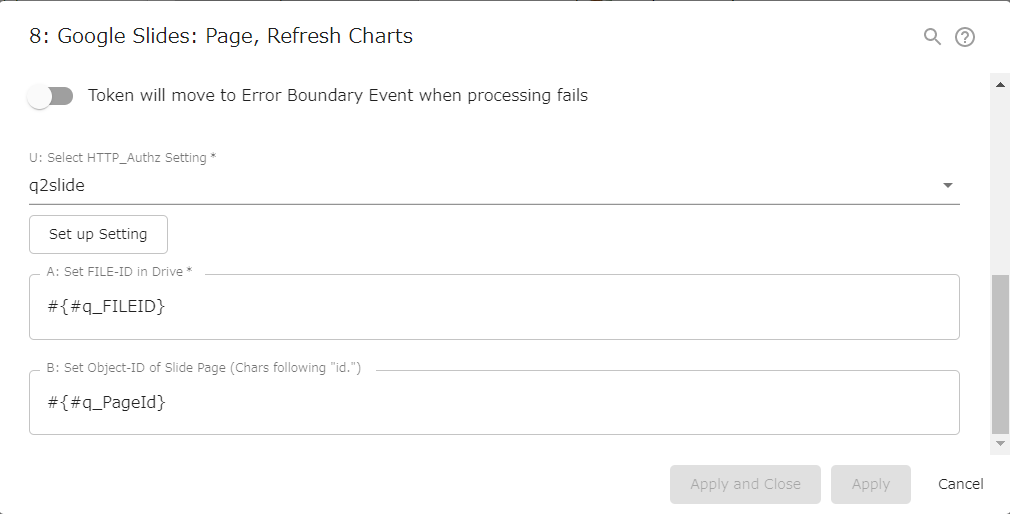

Pingback: Google Slides: Page; Refresh All Chart – Questetra Support
Pingback: Image-Charts: Bar Chart, Create – Questetra Support